
Improvements
Below is a summary of this release - click here to jump to the extended release notes
Deal diagnostics

We have enhanced our diagnostics charts by including the % impact for loss on the legend data.
Enhanced Creative Prohibition
Many digital frames are restricted by their location, compliance restrictions and the audience demographic linked to the frame.
Being able to control the creative prohibitions is critical to the success of the trade eligibility.
Media Owners can now define enhanced prohibition rules to determine which frames are included or excluded from trading.
Product Formats
Creatives can be assigned a product format, setting which frames the creative can be presented on.
- Set a Product Format when the creative is uploaded - when a creative has been tagged with a product format they can only play on a frame with a matching format.
Motion & Static Creative Type
We will automatically set the motion type whether your creative is a video or an image and exclude the corresponding frames from the creative.
- When a frame is configured for motion creatives it will allow for both motion and static advertising to be eligible.
- When a frame is configured for static only creatives the only images/static advertisements are permitted on the screen.
Advertiser, Brand
A new Advertiser, Brand and Product Category field is available as part of the creative Tagging Rules.
Setting the advertiser data is critical for reporting and ensuring that your creatives have an identity. Users should assign an advertiser and brand before being able to approve for trading.
Advertiser Exclusions
Each new creative will have an advertiser and since some frames can be configured to restrict advertisers from selected screens we will automatically exclude them from for you.
The VIOOH platform dynamically calculates the exclusions when the Advertiser metadata is set on the creative.
Product Categories
When set, categories will flag a creative based on the brand metadata and dynamically exclude any frames from the creative which do not match the set criteria. You can also boost your prohibition restrictions by using Additional Product Categories.
Frame tags
- Build tag groups and link them to unique tags via our VIOOH Central platform. When created, you can link these tags to several frames. Content managers can then use these tags to quickly exclude groups of linked frames from the creative.
- Set a frame tag - quickly search for any know tag and assign them to the creative. To improves transparency, you can see the tag group name followed by the tag name and the number of frames linked to the that tag.
- Frame availability - when you have chosen your tag a new table is populated which allows a user to set availability via the 'set rule' dropdown
- Tag status - when the user links a tag with no related frames or they delete all frames from the tag the status will show as inactive.
- View linked frames - quickly see which frames which are linked to each tag with the option to export each tag list on demand.
Frame Grouping
We removed the unstructured frame information from the UI and replaced this with purposeful statistics based on creative frame availability.
When your restrictions have been validated these will enable your frames will be grouped by the following categories.
- Included
- Excluded
Trading Loss reasons
When validating the trading loss reason we will only return one loss code to the DSP, we determine the primary loss reason based on the following priority
- Approval,
CREATIVE_PENDING_MODERATION/CREATIVE_REJECTED - Motion Type,
MOTION_MISMATCH - Product, Format,
WRONG_FRAME_PRODUCT_FORMAT - Product Category/Additional Product Category,
PROHIBITED_PRODUCT_CATEGORY - Frame Tag,
EXCLUDED_TAG - Advertiser Blacklist (per the VC Specification
EXCLUDED_ADVERTISER
Extended release note
Define Creative Frame Availability
Many digital frames are restricted by their location, compliance restrictions and the demographics of the audiences linked with the frames.
Being able to control the creative prohibitions are critical to the success of the trade eligibility.
Introducing a New Tagging Rules Section
We have introduced an enhanced set of prohibition features in to a revised Tagging Rules section on the content management page. Here you'll find options to set the frame availability covering, Frame Tags and Advertiser Product Categories.

Assign a Product Format
A creative can only be assigned a Product Format on upload
When setting a format it will indicate that it is intended/appropriate is only for a specific set of frames linked to that format. Setting a format against the creative will validate the eligible frames with a matching format.
Product Formats
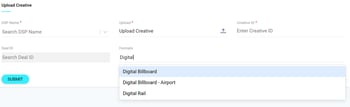 Formats must be assigned when your upload a creative, the system will dynamically filter frames with matching criteria.
Formats must be assigned when your upload a creative, the system will dynamically filter frames with matching criteria.
Updated Creative Approval

We have moved the creative approval options below the asset preview so that users can quickly set their prohibition tag rules and approve from a single screen.
⚠️ Advertiser validation, users must assign an advertiser before they can approve any creative for trading.

The creative status is checked during the bid process and only approved creatives will be allowed to win.
Approvals allow users to verify when a creative is eligible for trading. Including the ability to assign an approval flag to any creative so that you escalate with your team for further analysis before approving for flight user can;
- Approve
- Reject
- Flag
Advertiser, Brand, Product Categories and Additional Product Categories
We have introduced a new metadata set for Advertiser, Brand and Product Categories. The new fields are now available via the Tagging Rules section.
Setting the advertiser and brand defines the identity of the advert. Setting the advertiser is critical for reporting on the advertiser and creatives effectiveness.
Users must assign an advertiser and brand to their creative before they can be approved for trading. These fields are mandatory and are derived from the product category dictionary.

⚠️ Management of existing creatives
Any creatives which were uploaded and approved in the programmatic platform prior to this release will remain approved, these creatives will not have any advertiser or brand metadata assigned.
If the user changes the approval status after the release then they will be required to add an Advertiser and Brand before being able to approve the creative again for trading.
Linked to these dictionaries is the Product category. When set together there are inclusive. This means users can only assign the Product category that is linked to the advertiser/brand. The application will automatically allocate the available/eligible frames for trading.
A brand can only be linked to one product category however when set, the system will dynamically filter any frames associated to the category and exclude each related frame.
There is no change to the Additional product categories feature which replaces the Categories section in the UI.
User have a choice to add additional categories which can be assigned as single or multiple values. Neither Product categories or Additional product categories are mandatory and are derived from the same product category dictionary.
Additional Product Categories are used to determine if there are any other variables in the creative which will impact the frame availability.
Consider if the creative depicts an actor drinking alcohol or gambling, these additional variables can be defined and overlaid with the other tagging rules.

⚠️ Note that the Advertiser and Brand data is mandatory and users cannot approve any creative without defining the Advertiser
Advertiser 'Included'
Each new creative will have an advertiser assigned, and since some frames can contain exclude list advertisers the application will now exclude any frame where the advertiser is excluded in the frame’s metadata.
The system will calculate this exclusion when the Advertiser meta has been set on the creative.
Set Frame Tags
Introducing a new feature for users to set a frame tag to any creative.

Tags are versatile metadata options which distinguish frames based on any known criteria. They can be used on deals to match frames with the offering or on creatives to define exclusions.
- Users can build tags and tag groups with the existing frame tag feature via the Frames asset data upload. When configured these tags can then be assigned to any creative.
Excluding a tag will exclude the linked frames from the creative preventing the creative from appearing on any frames included in a corresponding deal.
Set a frame tag
Found in the tagging rules section users can quickly search for any know tag and assign them to the creative. To improve transparency you can see the tag group name followed by the tag name and the number of frames linked to the that tag.
Frame availability
When you have chosen your tag a new table is populated which allows a user to set availability via the 'set rule' dropdown.
See the tags status
When the user links a tag with no related frames or they delete all frames from the tag the status will show as inactive.
View linked frames
Quickly see which frames which are linked to each tag with the option to export each tag list on demand.
Check Frame availability

- We removed the unstructured frame group section from the UI and replaced this with purposeful statistics based on creative frame availability.
- We have updated the language in the UI, changing Whitelisted to Included and Blacklisted to Excluded.
- When all restrictions have been set the system will group the frames by Included or Excluded. Creatives can only run on frames which are defined as 'Included'.
ℹ️ WHEN the users has set prohibition restrictions in conjunction with other rules THEN system WILL always favour exclusions.
For example, IF the motion type marks the frame as included and the same frame is linked to a tag which is marked as excluded THEN the frame will be set as excluded.
⚠️ Please note! We not longer support the calculation of Unused frames. The calculation of Unused frames was validated when a Deal ID is linked to the creative.
Export Frame List
When setting creative prohibitions the system will calculate the frames which can are either included or excluded from trading. Users can export the frame list from the creative to view the full list frames and their associated metadata.
The frame list export contains the following fields;
- Frame List, each unique frame ID is listed on a unique row
- Postcode, street where the frame is located
- Lat/Lon, actual geo map location of the frame
- Product Format, determines the product which is typically sold to the frame.
- Included, each frame is flagged with a yes or no based on the targeting eligibility
- Excluded, each frame is flagged with a yes or no based on the targeting eligibility
- Creative Category, the Product categories you have tagged on the creative are mapped to each frame in the list export.
- Creative Type, the motion type set when the creative is added to the system is captured in the this column.

Trading Loss reasons

When validating the trade loss reason we will only return 1 loss code to the DSP, we determine the primary loss reason based on the following priority order:
- Approval,
CREATIVE_PENDING_MODERATION/CREATIVE_REJECTED - Motion Type,
MOTION_MISMATCH - Product, Format,
WRONG_FRAME_PRODUCT_FORMAT - Product Category/Additional Product Category,
PROHIBITED_PRODUCT_CATEGORY - Frame Tag,
EXCLUDED_TAG - Advertiser Blacklist (per the VC Specification)
EXCLUDED_ADVERTISER
| VIOOH Prohibition Reason |
oRTB Code |
CFE Description |
|---|---|---|
| Missing creative. Creative not found |
MISSING_CREATIVE_ID(8) |
|
| Custom |
N/A |
|
| Creative has not been approved |
CREATIVE_FILTERED_PENDING_PROCESSING(201) |
|
| Creative approval was rejected |
CREATIVE_FILTERED_DISAPPROVED(202) |
|
| Motion type |
CREATIVE_FILTERED_AD_TYPE_EXCLUSIONS(211) |
|
| Product format |
CREATIVE_FILTERED_INCORRECT_FORMAT(204) |
|
| Product category prohibition |
CREATIVE_FILTERED_CATEGORY_EXCLUSIONS(209) |
|
| Frame tags |
CREATIVE_FILTERED_ATTRIBUTE_EXCLUSIONS(210) |
|
| Advertiser excludelist |
CREATIVE_FILTERED_ADVERTISER_EXCLUSIONS(205 |
|
Open/Always on Deal
-
Set any deal to expire at anytime.
-
Enable your entire frame catalogue for trading with the confidences that you can define prohibition restrictions to each creative.
✅ TIP We suggest that you add a dummy advertiser to your programmatic platform metadata to unlock the maximum opportunity for your deal.
This is because the Advertiser Brand Product Category can reduce the number of frames based on the prohibition rules.
⚠️When Content is the primary creative application and campaigns are managed on the Automation Exchange solution.
When Content is the primary trading application the CFE service will not be able to determine the motion type of the creative managed.
Because we are not able to get the motion type we simply revert to the checking the Creatives approved status. When the creative is approved it will be eligible to run on any Frame requested by the DSP during the trading cycle.
Future updates under consideration
-
Include option for Frame Tags.
-
Able to set product formats at anytime.
-
Download an export of the frames associated with the frame tags.
-
Tagging creatives by Environment.
-
Programmatic reporting will support the ability to report on any Deal and see which creative , by advertiser and brand ran on the deal.
-
Programmatic reporting Advertiser SoV dashboard.
Current Creative Moderation Functionality
Creative Approval
Grants you the final say of any creative before if goes live, including the ability to set an approval flag so that you can escalate with your team for further analysis before approving for trading.
Motion & Static Creative Type
Creative motion, whether your creatives moves or is static, setting motion on the creative will prevent it from appearing on restricted frames based on the frame assets motion metadata.
Deal & Creative Categories
Product categories flag creatives based on the brand, product type and/or other key aspects of the product such as high fats salts and sugar or Alcohol. Categories is a key element that focuses on what is being promoted by the advertisement.
Configure Frame Data in VIOOH Central
Frame tags
Advertiser blacklists
Product formats
Product Categories
Bug fixes 👾🔨
We have revised the time settings to sync in the the programmatic UI from 60s to 5mins.
Increasing the time to sync will improve the continuity of the data across the Programmatic platform.
Fixed an issue which was impacting data based on users selection of the filters on the diagnostics page.
This issue resolves the way we calculate the impact creative and Bid based loss reasons against the total trading losses. Currently they are always set to 50% instead of their proportional impact.
We have introduced % data to the Loss reason chart legend.
Each % mark should be validated to 2 decimals instead of 1. We fix this issue by solving this bug.
That's all folks!
Other posts you might be interested in
View All PostsSign up to receive our newsletter
Stay in the loop and find out what's happening in the world of digital OOH.
